How to Install Google Chrome on Fedora 36 / Fedora 35
Google Chrome is a free web browser that combines a minimal design with sophisticated technology to make the Web faster, safer, and easier. It is a fast and solid browser with a good security record. It has some unique features and is generally pretty light on system resources.
Here, we will see how to install Google Chrome on Fedora 36 / Fedora 35.
Enable Google Chrome Repository
Switch to the root user.
sudo su -
Fedora now comes with the Google Chrome repository. But, the repository is disabled by default. So, you will need to enable the Google Chrome repository to install it on your system.
sed -i 's/enabled=0/enabled=1/' /etc/yum.repos.d/google-chrome.repo
Install Google Chrome on Fedora 36
Install Google Chrome using the dnf command.
dnf install -y google-chrome-stable
Output:
Fedora 36 - x86_64 - Updates 15 kB/s | 24 kB 00:01 Fedora 36 - x86_64 - Updates 642 kB/s | 1.7 MB 00:02 Fedora Modular 36 - x86_64 - Updates 3.5 kB/s | 3.6 kB 00:01 Fedora Modular 36 - x86_64 - Updates 36 kB/s | 76 kB 00:02 google-chrome 5.7 kB/s | 1.3 kB 00:00 Dependencies resolved. ============================================================================================================================ Package Architecture Version Repository Size ============================================================================================================================ Installing: google-chrome-stable x86_64 102.0.5005.61-1 google-chrome 81 M Installing dependencies: liberation-fonts noarch 1:2.1.5-2.fc36 fedora 7.9 k Transaction Summary ============================================================================================================================ Install 2 Packages Total download size: 81 M Installed size: 264 M Downloading Packages: (1/2): liberation-fonts-2.1.5-2.fc36.noarch.rpm 13 kB/s | 7.9 kB 00:00 (2/2): google-chrome-stable-102.0.5005.61-1.x86_64.rpm 21 MB/s | 81 MB 00:03 ---------------------------------------------------------------------------------------------------------------------------- Total 16 MB/s | 81 MB 00:05 google-chrome 76 kB/s | 12 kB 00:00 Importing GPG key 0x7FAC5991: Userid : "Google, Inc. Linux Package Signing Key <[email protected]>" Fingerprint: 4CCA 1EAF 950C EE4A B839 76DC A040 830F 7FAC 5991 From : https://dl.google.com/linux/linux_signing_key.pub Key imported successfully Importing GPG key 0xD38B4796: Userid : "Google Inc. (Linux Packages Signing Authority) <[email protected]>" Fingerprint: EB4C 1BFD 4F04 2F6D DDCC EC91 7721 F63B D38B 4796 From : https://dl.google.com/linux/linux_signing_key.pub Key imported successfully Running transaction check Transaction check succeeded. Running transaction test Transaction test succeeded. Running transaction Preparing : 1/1 Installing : liberation-fonts-1:2.1.5-2.fc36.noarch 1/2 Running scriptlet: google-chrome-stable-102.0.5005.61-1.x86_64 2/2 Installing : google-chrome-stable-102.0.5005.61-1.x86_64 2/2 Running scriptlet: google-chrome-stable-102.0.5005.61-1.x86_64 2/2 Verifying : liberation-fonts-1:2.1.5-2.fc36.noarch 1/2 Verifying : google-chrome-stable-102.0.5005.61-1.x86_64 2/2 Installed: google-chrome-stable-102.0.5005.61-1.x86_64 liberation-fonts-1:2.1.5-2.fc36.noarch Complete!
If you want to install the beta version of Google Chrome, use the below command to install it.
dnf install -y google-chrome-beta
Launch Google Chrome
After installing Google Chrome, you can start it by typing the command in the terminal or going to Activities.
Graphical Mode

Command Line
Google Chrome Stable:
google-chrome
OR
google-chrome-stable
Google Chrome beta:
google-chrome-beta
You can also set Google Chrome as the default web browser if you want.
Screenshot of Google Chrome browser running on Fedora.
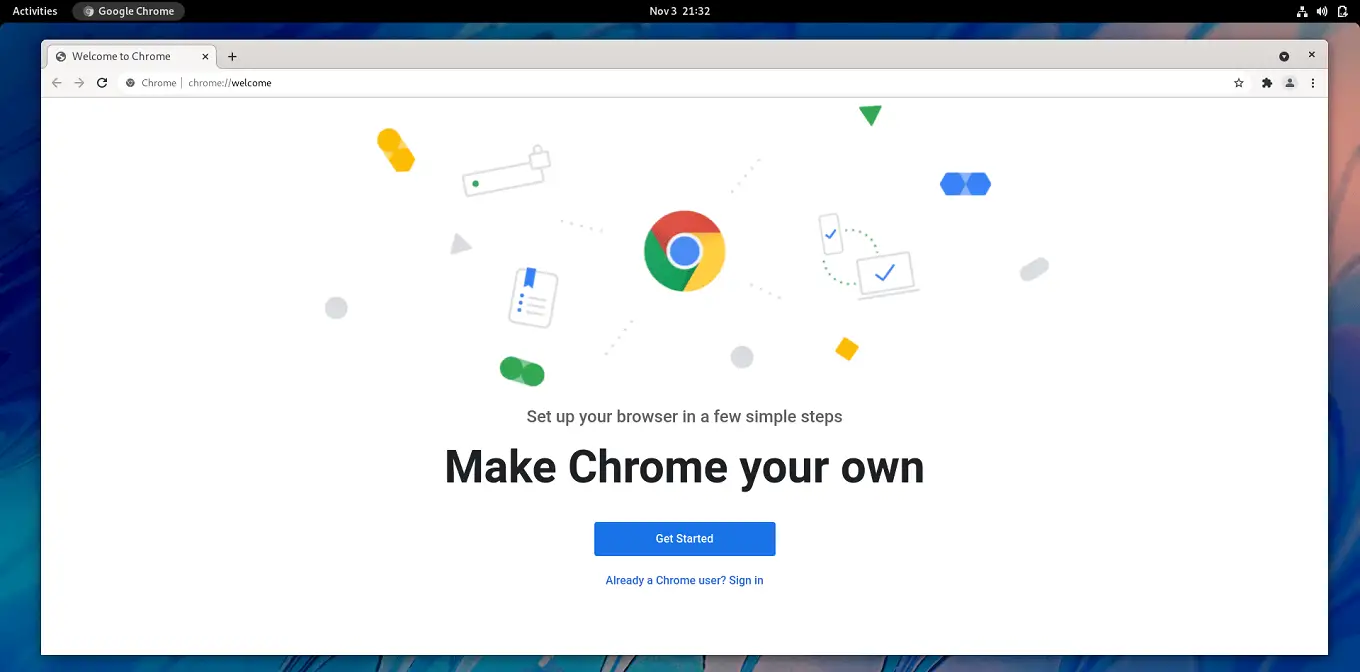
Conclusion
That’s All. I hope you have learned how to install Google Chrome on your Fedora system.
