How To Install Nagios 4.4.3 on Ubuntu 18.04 & Ubuntu 16.04
Nagios is one of the most widely used open source monitoring tool for monitoring the services and application that run’s on Windows and Linux. It also has the capability to monitor routers and other network devices.
With the help of Nagios, you can monitor basic services and attributes. We can access the Nagios using web interface coming with the bundle, but the configurations need to be done on the file level.
Services List
Nagios can monitor your “private” services and attributes of Linux/UNIX servers, such as:
Attributes
- CPU load
- Memory usage
- Disk usage
- Logged in users
- Running processes
- etc.
Private Services
- HTTP
- FTP
- SSH
- SMTP
- etc
Prerequisites
Let’s switch to the root user.
sudo su -
Before compiling the Nagios from the source, you would need to install dependent packages for Nagios. Update the repository cache and install the dependencies for Nagios.
apt-get update apt-get install build-essential apache2 php openssl perl make php-gd libgd-dev libapache2-mod-php libperl-dev libssl-dev daemon wget apache2-utils unzip
Create nagios user and nagcmd group (allowing the external commands to be executed through the web interface), add the nagios and apache user to the part of the nagcmd group.
useradd nagios groupadd nagcmd usermod -a -G nagcmd nagios usermod -a -G nagcmd www-data
Install Nagios Core
You can use below commands to download Nagios core (v4.4.3). Else, you can visit the official website to download the latest version of Nagios core.
cd /tmp wget https://assets.nagios.com/downloads/nagioscore/releases/nagios-4.4.3.tar.gz tar -zxvf /tmp/nagios-4.4.3.tar.gz cd /tmp/nagios-4.4.3/
Perform the below steps to compile the Nagios from the source code.
./configure --with-nagios-group=nagios --with-command-group=nagcmd --with-httpd_conf=/etc/apache2/sites-enabled/ make all make install make install-init make install-config make install-commandmode
Configure Nagios
The installer has now placed configuration files in the /usr/local/nagios/etc directory. These default configuration files should work fine for now to start Nagios. All you need to make just one change before you proceed.
Edit the /usr/local/nagios/etc/objects/contacts.cfg file and change the email address associated with the nagiosadmin contact definition to the address you’d like to use for receiving alerts.
vi /usr/local/nagios/etc/objects/contacts.cfg
Change the email address field to receive the notification.
define contact{
contact_name nagiosadmin ; Short name of user
use generic-contact ; Inherit default values from generic-contact template (defined above)
alias Nagios Admin ; Full name of user
email [email protected] ; <<***** CHANGE THIS TO YOUR EMAIL ADDRESS ******
}
Install Nagios Web Interface
Execute the below command in the terminal to install Nagios web interface.
make install-webconf
Create a user account (nagiosadmin) for logging into the Nagios web interface. Remember the password you assign to this account – you’ll need it later.
htpasswd -c /usr/local/nagios/etc/htpasswd.users nagiosadmin
Run the following command.
a2enmod cgi
Restart Apache to make the new settings take effect.
systemctl restart apache2
Install Nagios Plugins
Now, it’s time to download Nagios plugins for monitoring the services. Place it into /tmp directory.
cd /tmp wget https://nagios-plugins.org/download/nagios-plugins-2.2.1.tar.gz tar -zxvf /tmp/nagios-plugins-2.2.1.tar.gz cd /tmp/nagios-plugins-2.2.1/
Compile and install the plugins.
./configure --with-nagios-user=nagios --with-nagios-group=nagios make make install
Start Nagios
Verify the sample Nagios configuration files.
/usr/local/nagios/bin/nagios -v /usr/local/nagios/etc/nagios.cfg
Output:
Nagios Core 4.4.3
Copyright (c) 2009-present Nagios Core Development Team and Community Contributors
Copyright (c) 1999-2009 Ethan Galstad
Last Modified: 2019-01-15
License: GPL
Website: https://www.nagios.org
Reading configuration data...
Read main config file okay...
Read object config files okay...
Running pre-flight check on configuration data...
Checking objects...
Checked 8 services.
Checked 1 hosts.
Checked 1 host groups.
Checked 0 service groups.
Checked 1 contacts.
Checked 1 contact groups.
Checked 24 commands.
Checked 5 time periods.
Checked 0 host escalations.
Checked 0 service escalations.
Checking for circular paths...
Checked 1 hosts
Checked 0 service dependencies
Checked 0 host dependencies
Checked 5 timeperiods
Checking global event handlers...
Checking obsessive compulsive processor commands...
Checking misc settings...
Total Warnings: 0
Total Errors: 0
Things look okay - No serious problems were detected during the pre-flight check
Enable Nagios to start automatically at system startup.
systemctl enable nagios
Now, start the Nagios service.
systemctl start nagios
Access Nagios Web Interface
Now access the Nagios web interface using the following URL.
You’ll be prompted for the username (nagiosadmin) and password you specified earlier.
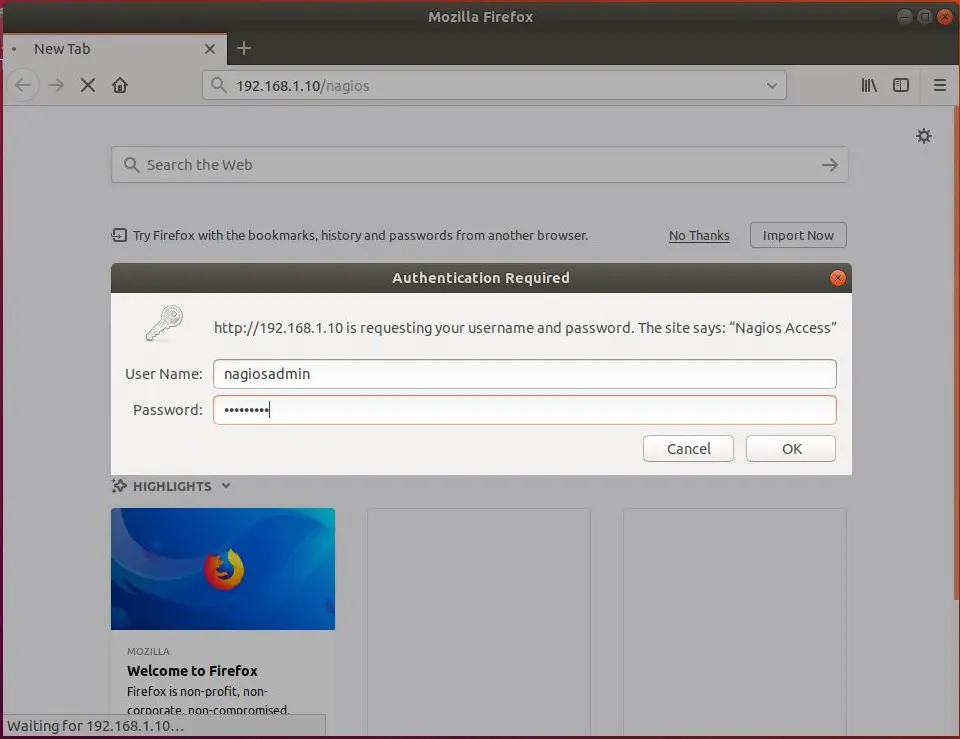
Upon successful login, you would get the Nagios’s home page.

You can monitor the services by clicking on Services in the left pane.

By default, Nagios can monitor only the localhost, i.e., Nagios server. If you want to monitor remote machines, then you need to install and configure NRPE plugin.
READ: How To Add Linux Host To Nagios Monitoring Using NRPE Plugin
That’s All.
